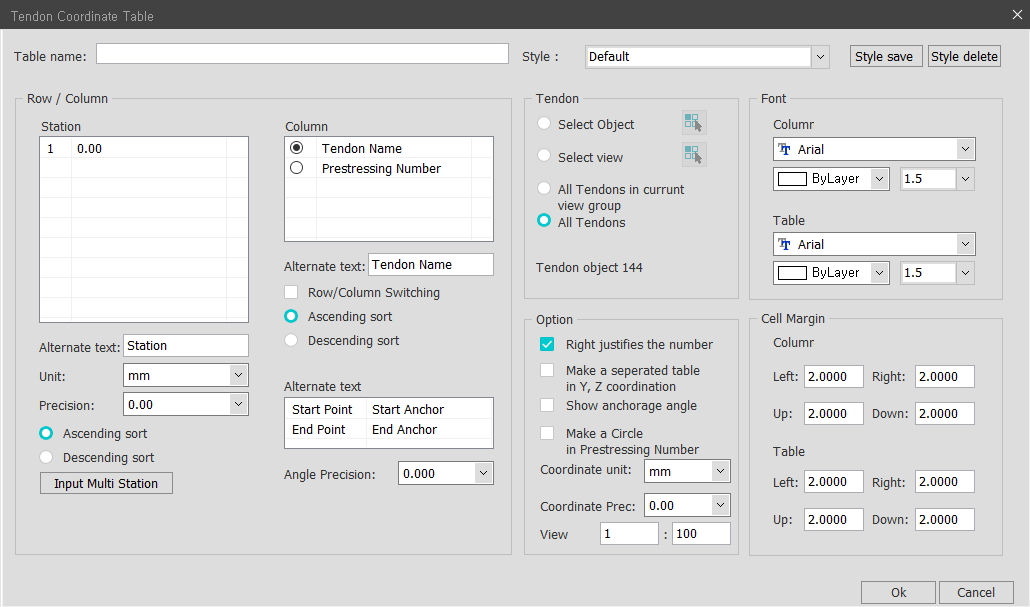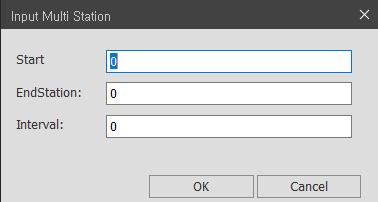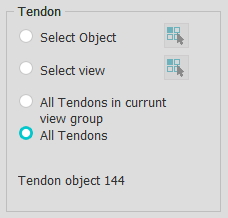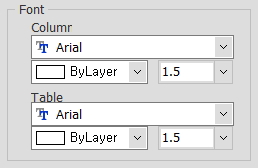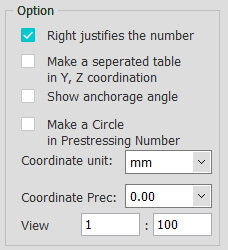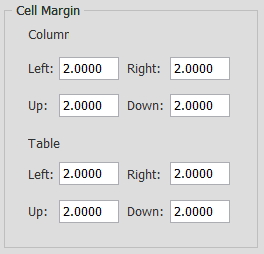Tendon Coordinate Table
Overview of Functions
[Short Command: TCT]
This function converts the coordinates of Tendon modeled in CIM into coordinates for each user-specified location and creates them as a table.
Details of Functions
Generate Drawing > Material List Table > Tendon Coordinate Table
Row / Column
Station : Set Station to generate Tendon's coordinates. Calculate the location according to the Station values based on the path that Tendon is referring to.
Alternate text : Input when you want to replace the title of the table column with other texts. The default value of the title is "Station."
Unit : Set the Unit for Tendon coordinate values.
Precision : Set the precision for Tendon coordinate values.
Ascending sort : Sorts the table in ascending order of Station values.
Descending sort : Sorts the table in descending order of Station values.
Input Multi Station : Used to input multiple station values collectively. For example, it is used when Inputting Station values automatically from 1 to 100 meters in 1 meter intervals.
Start : Input the start value of Station.
End Station : Input the End Station value for Tendon coordinates.
Interval : Input the interval value by which the Station value is increased.
Column : Displays Tendon coordinates in order of Tendon names or Prestressing Numbers.
Alternate text : Input when you want to replace the title of the table column with other texts. The default value of the name is "Tendon Name."
Row/Column Switching : Switch rows and columns. For the default values of the Tendon Coordinate Table, Station is shown in the rows and Tendon-specific coordinates are shown in the columns. Select this option to create it with rows and columns switched.
Ascending sort : Sorts the table in ascending order of the values used for the Tendon Names.
Descending sort : Sorts the table in descending order of the values used for the Tendon Names.
Alternate Text (Start/End Anchor) : Input when you want to change the title of the columns when displaying the Anchorage Angle values in the table.
Angle Precision : Set the precision for the Anchorage angles.