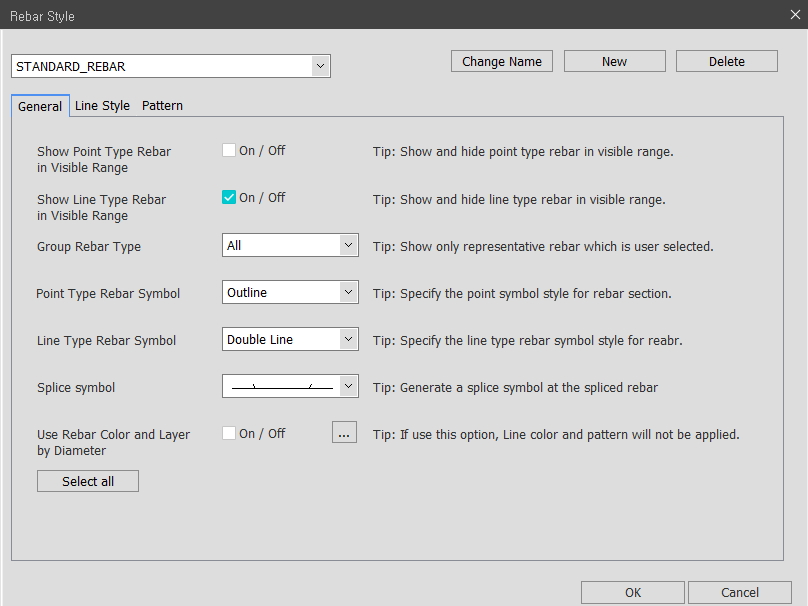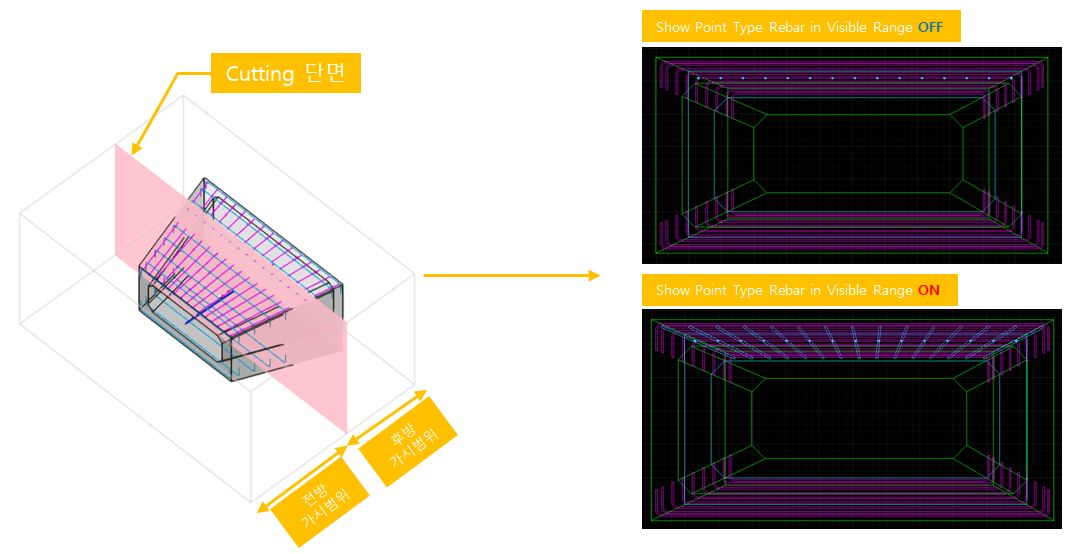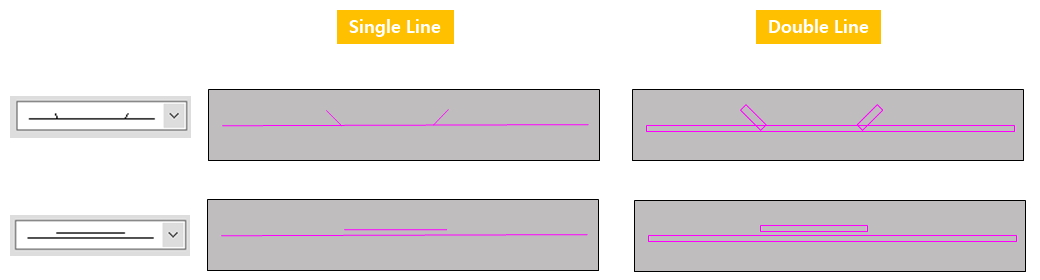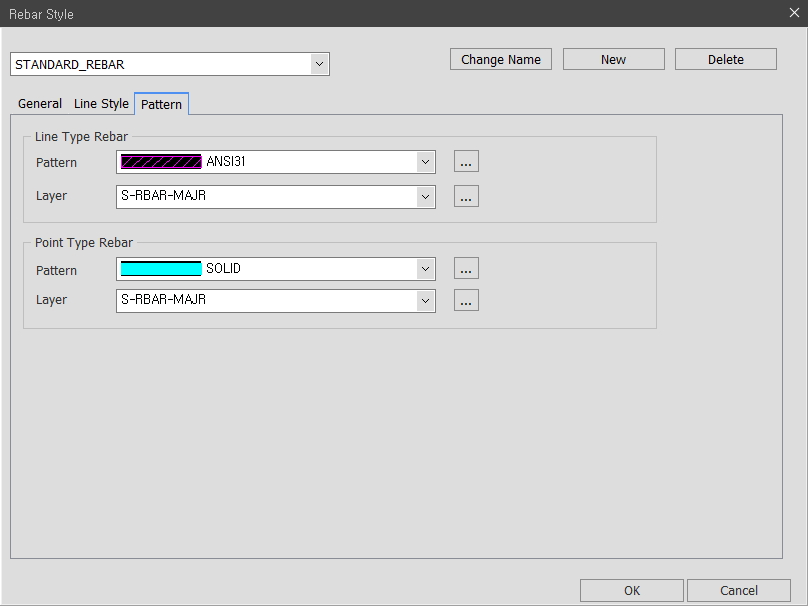Rebar Style
Overview of Functions
[Shortcut command: RST]
It is the function to set the expression style of Rebar. With this setting, you can turn on / off the expression in the visible range of line or point type rebar, and you can set various expressions such as double line, single line, fill, and layer.
Details of Functions
Generate Drawing > Style > Rebar Style
General Tap
Show Point Type Rebar in Visible Range : If the cut section and the reinforcing bar are not placed vertically as shown in the figure below, the cut section by the visible range is represented by a point, and the reinforcing bar included in the visible range is represented by a line. When this option is off, only points are displayed, not the part of the bar that is represented by lines.
Show Line Type Rebar in Visible Range : Reinforcing bars in the cutting box among the rebars that do not intersect the cutting surface of the cutting box are represented in the form of lines. When this option is off, the line rebars represented within the visible range will not be displayed. At this time, only bars that are in the same plane as the cutting section in the cutting box are displayed.
Group Rebar Type : Sets the way the rebar is arranged in groups. When All is set, all group rebars are displayed. Select First to display only the first rebar in the group. Select Last to display only the last rebar in the group. Choosing First and Last displays only the two rebars at the beginning and end of the group. Select Center to display only the bars in the center of the group. If you only want to display the selected bars in the group, you can display only the selected bars using the Generate Drawing> Style> Rebar Group Setting function.
Point Type Rebar : Sets the type of point type rebar. Select the Outline to display a hollow circle. When Filled Circle is selected, the circle is filled with colors according to the settings of the Pattern Tap. When Circle by 3 Layers is selected, three smaller circles appear.
Line Type Rebar : Sets the type of line type rebar. If Single Line is selected, the rebar is displayed as one single line. If you select Double Line, the rebar is displayed as a double line that reflects the actual thickness of the rebar without the Pattern filled. If you select Filled Double Line, the bars reflect the actual thickness of the rebar and are displayed as bars filled with color according to the settings of the Pattern Tap. Selecting Double Line with Center Line displays the rebar as a double line with the centerline of the rebar. Filled Double Line with Center Line displays the rebar of the filled double line with the centerline.
Splice Symbol : Line Type Sets how to display the overlap if there is an overlap in the rebar.
Use Rebar Color and Layer by Diameter : Used to specify rebar color by rebar diameter. Custom colors or random colors are available.
Line Style Tap
Line Type Rebar : Line Type Defines the line color, line style and layer of the rebar.
Point Type Rebar : Defines the line color, line style and layer of the Point Type rebar.
Visible Range Line Type Rebar : Defines line color, line style and a layer of line type rebar included in the visible range.
Visible Range Point Type Rebar : Defines the line color, line style and layer of the Point Type rebar included in the visible range.
Rebar Center : Sets the color of the centerline of the rebar.
Pattern Tap
Line Type Rebar : Sets the fill color and layer of the rebar in line type.
Point Type Rebar : Set up fill color and layer of reinforcing bars.