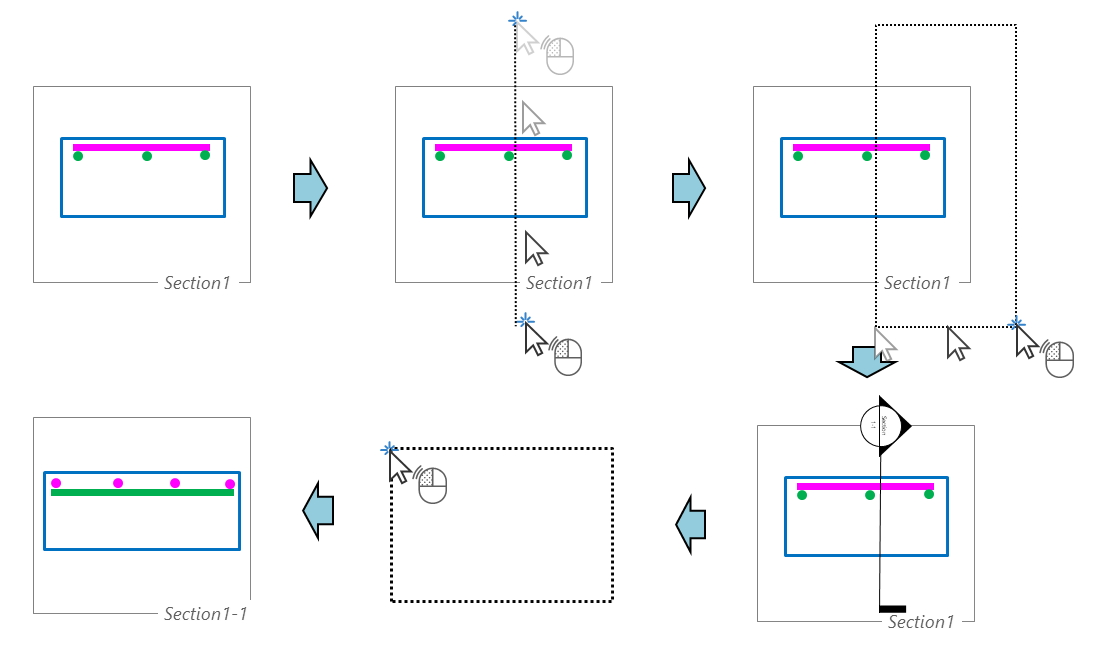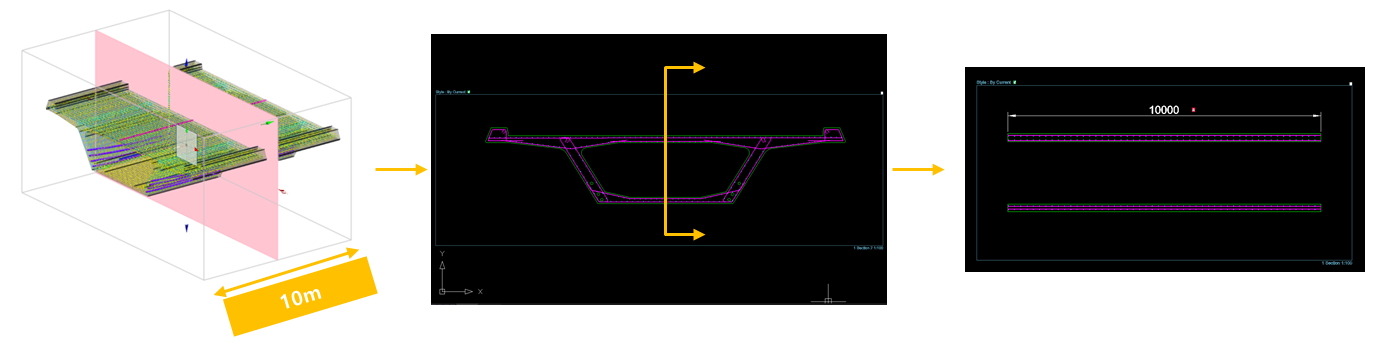Cutting View[Drafter]
Overview of Functions
[Shortcut Command: CV]
Create additional sections in an additional Drafter to the sections created from CIM.
Details of Functions
Generate Drawing > View > Cutting View
This can be done through the CUTTINGVIEW (CV) command or through Cutting View in the View option in the Generate Drawing menu.
Run in the order of: run Cutting View command → Set Section Name header → Set numbering rule for Section Name → Set Section Name → draw the section to be cut using 2Point.
Prefix Text <Section> : The value inside <> shows the currently set prefix value. Set the prefix as the header, followed by numbers according to the setting. (ex. Section 1., Section 2, Section 3... .)
Number[Alphabet(A)/Number(N)/Manual(M)] : Display the number or alphabet after the prefix depending on the setting value of this option. The number used last or the value after the alphabet is automatically appended. If Manual is selected, the user can Input it directly.
Section Name <Section 1-1> : The value in <> indicates the name to be cut currently. In this step, the user can determine the final name to be applied.
The Cutting Section of Drafter is created with the width of the section only as much as the preset size of front and rear view range when cutting the view in CIM. For example, if you create a View of 10m in size, with the front and rear view range combined in the Cutting Box, and cut the section in Drafter, a 10m-long section is created.