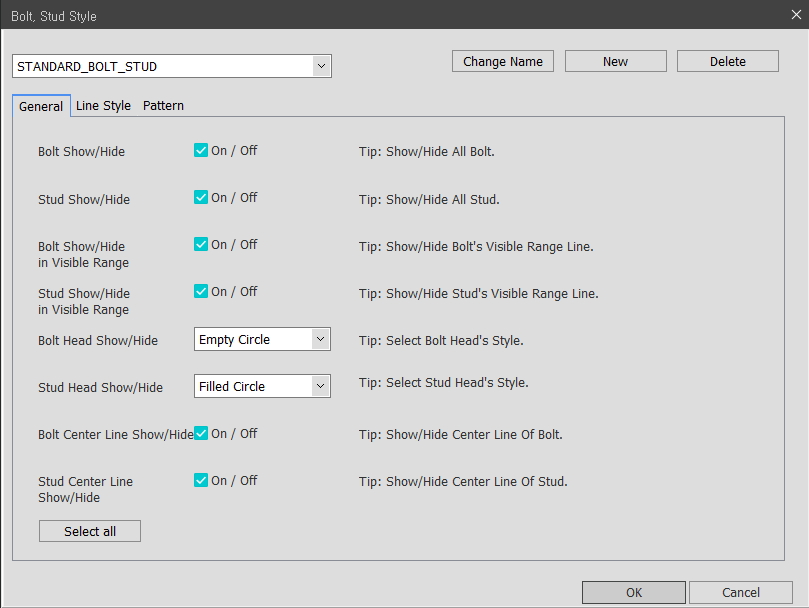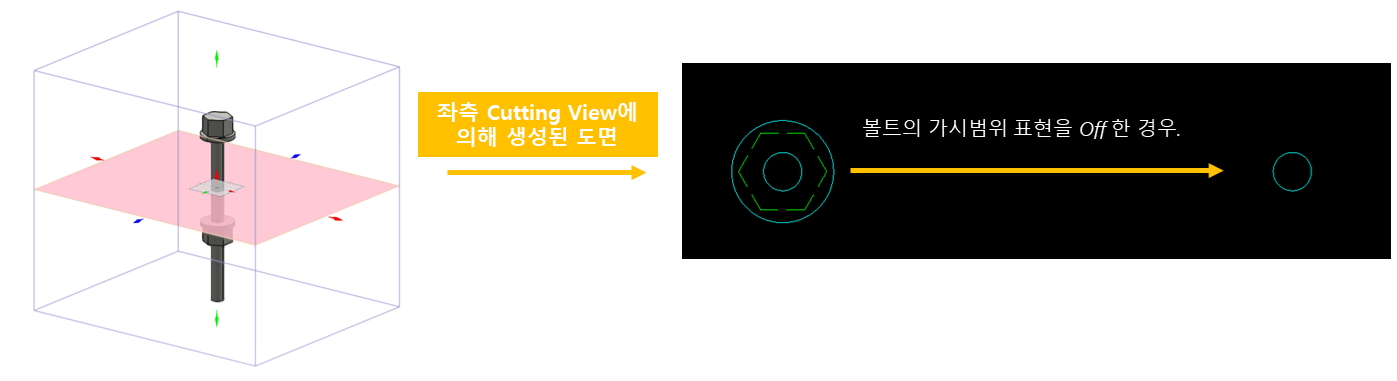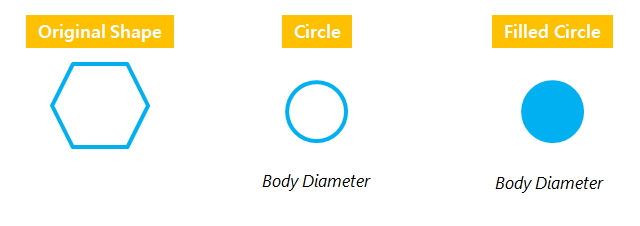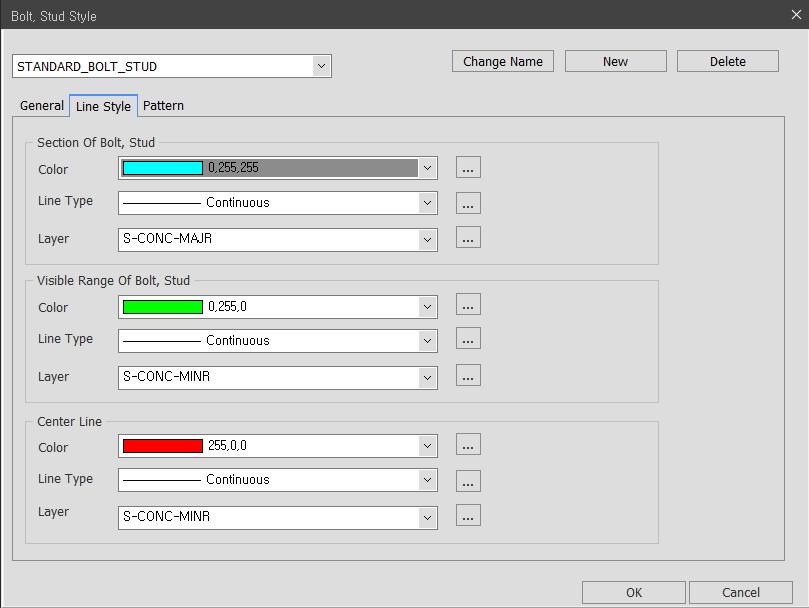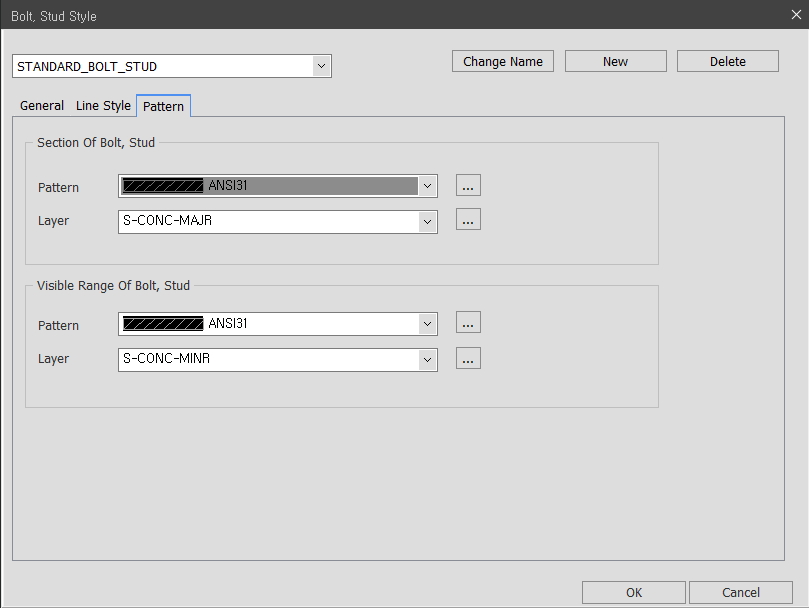Bolt, Stud Style
Overview of Functions
[Shortcut command: BST]
This function is to set the expression style of the modeled object by CIM bolt or stud creation function. Through this setting, you can set the bolt and stud's expression shape, line style, and fill pattern.
Generate Drawing > Style > Bolt, Stud Style
General Tap
Bolt Show/Hide : Show or hide the Bolt object.
Stud Show/Hide : Show or hide the Stud object.
Bolt Show/Hide in Visible Range : Show or hide the Bolt object in the visible range.
Stud Show/Hide in Visible Range : Shows or hides the Stud object in the visible range.
Bolt Head Show/Hide : Select the shape of the bolt head section. If you select Original, the original bolt shape is displayed as it is. If you select Circle or Filled Circle, it is displayed as a circle based on the diameter of the bolt body.
Stud Head Show/Hide : Select the head section shape of the stud. If you select Original, the original stud shape is displayed as it is. If you select Circle or Filled Circle, it is displayed as a circle based on the diameter size of the stud body.
Bolt Center Line Show/Hide : Displays a crosshair in the center of the bolt.
Stud Center Line Show/Hide : Displays the core line in the center of the stud.
Line Style Tap
Section of Bolt, Stud : Sets the color, line style, and layer of the bolt and stud cross section that intersects the cutting plane of the cutting box.
Visible Range of Bolt, Stud : Sets the color, line style, and layer of the bolts and studs in the visible range.
Center Line : Sets the color, line style and layer of the Bolt and Stud centerline.
Pattern Tap
Section of Bolt, Stud : Sets the fill pattern of the bolt and stud cross section that intersects the cutting plane of the cutting box.
Visible Range of Bolt, Stud : Sets the fill pattern for the bolts and studs in the visible range.