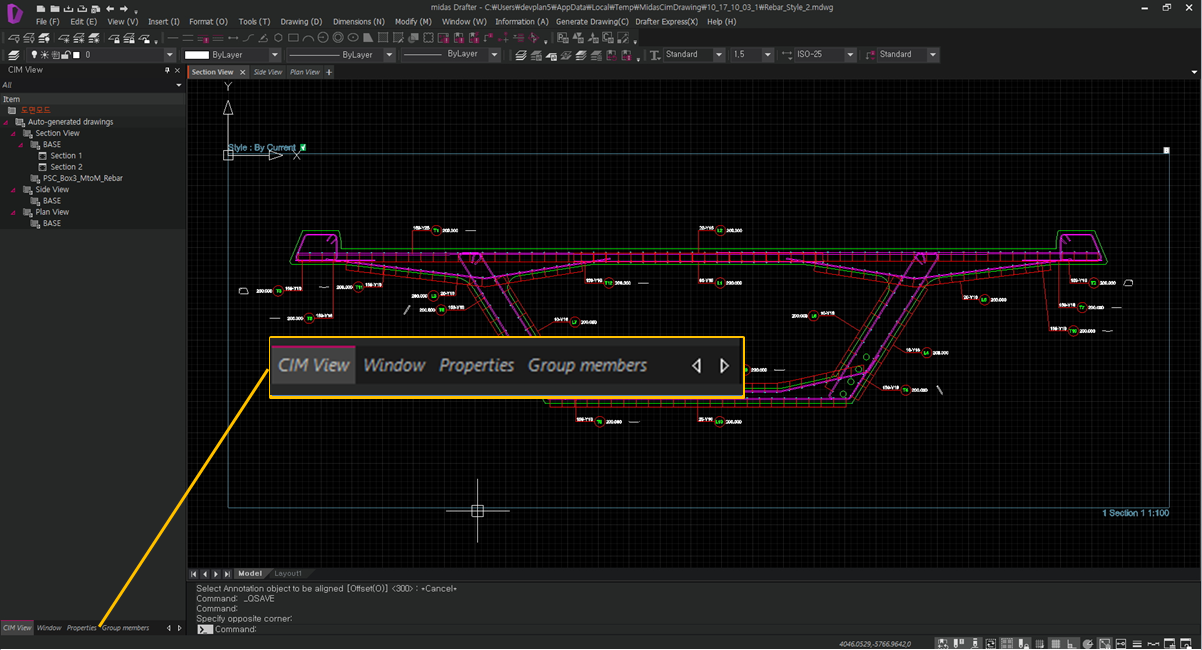Switching between Modes and notes of attention
Overview of Functions
Drafter has two modes, Information Mode and CAD Mode. Information Mode is the mode to check the view connected with CIM. CAD Mode can refer to the information mode view for CAD work or completely new CAD work.
Details of Functions
How to switch MODE
Notes of attention
Even if the Information Mode has the same interface as the CAD mode, the CAD Mode function can be used very limitedly. In Information Mode, only the following CAD functions are available.
Line : CAD function to draw a straight line.
Dist : CAD function to measure distance.
Area : CAD function to measure the area.
Angle : CAD function to measure the angle.
Radius : CAD function for measuring radius.
List : Command to open the window to check the details of the command window and to display the information of the selected object.
Regen : CAD function that recalculates the visibility of an object on the current screen.
Zoom : CAD function to set the current magnification.
Layer : Open the Layer dialog box.
Osnap : Command to open the setting dialog of Snap function.