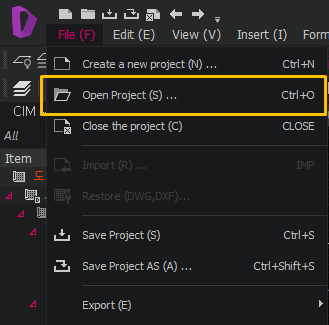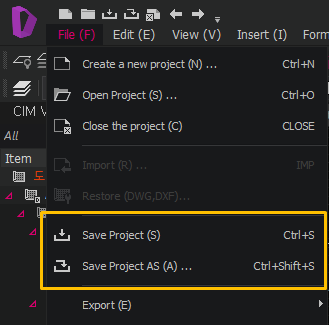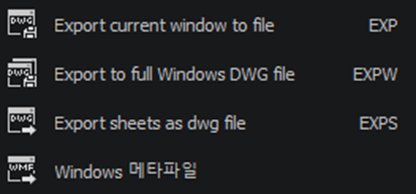File structure
Overview
Drafter's Save File function saves file that integrated with CIM model. Thus, cimz, which is a CIM file extension, is used together, and you can open cimz file directly in Drafter without running CIM.
Drafter is based on DWG format. However, if you save the Project file, it is saved in mdwg file format.