Rotate
Overview of Functions
Rotate or copy the targeted object.
Details of Functions
Generate Tab
Copy Option

When checked On, Rotate target object is copied in rotation.
Type
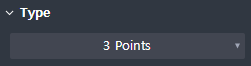
Choose how to rotate.
3 points : Rotate move or copy in the 3 Points method.
Axis & Anlge : Enter the rotation axis and rotation angle to move or copy the rotation.
By UCS : Rotate or copy by using UCS.
Select target
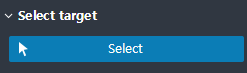
Select the target object to rotate.
Origin Point
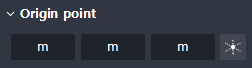
Displayed when Type > Axis & Angle
Displayed when Type > By UCS
Select the rotation base point. You can select directly using the arrow buttons.
Axis vector
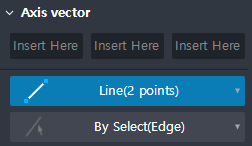
Displayed when Type > Axis & Angle
This sets the vector in direction of the rotation axis direction from the rotation reference point.
Line(2 points) : Select two points to set the direction vector. The first point is the starting point, and the second point is the end point.
By Select(Edge) : Select an existing straight line to set the direction vector.
Coordinate system
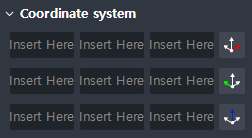
Displayed when Type > By UCS
Set the X-axis direction vector, Y-axis direction vector, and Z-axis direction vector respectively from the rotation reference point.
Generate
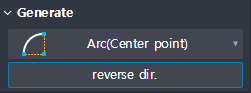
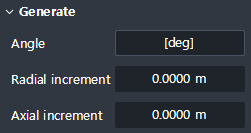
This determines the Distance to Rotate.
Displayed when Type > 3 Points
Define circular arcs to define rotational movement bases and paths. Then, rotate or copy them.
The first click point is the rotation base point, and the second and third click points are the starting and end points of the arc.
Displayed when Type > Axis & Angle
Angle : ‘Input the rotation angle in the form of 'count @ angle'.
Radial increment : Input the radial movement distance.
Axial increment : Input the movement distance in the direction of rotation axis.
Preview level
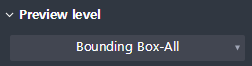
Determines the level of Preview expected after the Rotation is completed.
Bounding Box-All : The box that surrounds the entire target object is shown as Preview.
Bounding Box-Each : Each box that wraps the target object appears in Preview.
Original Model : The preview is the same as that of the original object.