Concrete > Slab
Overview of Functions
Create a concrete slab member (2D).
Details of Functions
Create Tab
Draw
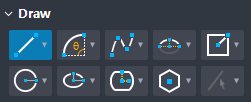
Draw a closed surface using the sketch function.
Point(Single Point) : Create a point by selecting a point.
Point(Center of points) : Create a point in the center of the selected sub-points.
Line(2 points) : select two points to create a line.
Arc(2 points + Angle) : Creates an arc using two points and a center angle.
Arc(2 points + Radius) : Creates an arc using two points and a radius.
Arc(Three points) : Creates an arc using three points.
Arc(Tangent) : Creates an arc in the direction of contact with a 1D object (Line, Arc).
Spline(Interpolation) : Input a number of points on the spline and create a curve using a separate polynomial for each section.
Spline(Control Point) : Creates a curve using a separate polynomial for each section by inputting the spline's starting point, control point, and endpoint.
Semi-Ellipse : Creates a semi-ellipse by inputting the center of the ellipse, the point along the major axis, and the point along the minor axis.
Rectangle(Center point 1) : Creates a rectangle by inputting the center and one vertex of the rectangle.
Rectangle(Center point 2) : Creates a rectangle by inputting the center of the rectangle and the two corner center points.
Rectangle(Corner two points) : Creates a rectangle by inputting two points diagonally.
Rectangle(Corner three points) : Creates a rectangle by inputting three vertices.
Circle(Ceneter point) : Create a circle by inputting a point on the center and perimeter of the circle.
Circle(Three points) : Create a circle by inputting three points on the perimeter of the circle.
Ellipse(Center point) : Create a circle by inputting the center of the ellipse, a point in the major axis direction, and a point on the perimeter.
Ellipse(Corner point) : Creates an ellipse by inputting two points along the major axis of the ellipse and a point on the perimeter.
Track(Center Point) : Create a track by inputting two points on the track's center and perimeter.
Track(Corner Point) : Create a track by inputting two points on the center and perimeter.
Polygon(Circumscribed) : Creates a polygon tangent to a circumscribed circle.
Polygon(Inscribed) : Creates a polygon tangent to an inscribed circle.
By Select(Edge) : Select the edge directly.
By Select(Plane) : Select the face directly.
Option

Select the face creation option that accords with the inner hollow area for the closed surface made with the Draw function.
When Checked On, creates a Face in which the internal closed area is hollow.
Preview level
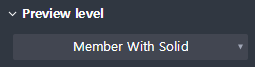
Select the preview exposure level while creating the member.
Member With Solid : It shows both the center line of the member and its solid shape for the preview shape.
Member only : It shows only the center line of the member for the preview shape.
Property Tab > 1st sub tab
Classification
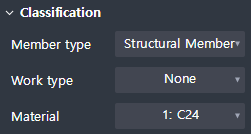
Sets the properties of a 2D slab member
Member type : Select a type of analysis for interface with midas Civil.
Work type : Select the work type .
Material : Select the material.
Group
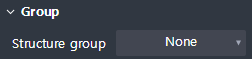
Select a structure group.
Property Tab > 2nd sub tab
Thickness
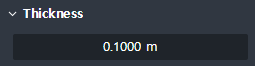
Enter the thickness.
Cardinal point
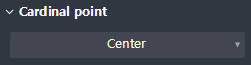
Sets where to apply the thickness that accords with the members’ Center Plane (Geometry).
Additional offset
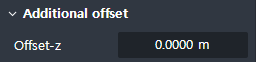
Enter the additional separation distance from the Cardinal point position to the local z direction of the section.