Rebar > Group
Overview of Functions
Ungrouping the arrayed rebars change the rebars to wires. Then, You can edit the wires to the desired shape through 2D CAD editing, and define them as rebar groups again using the Regroup function.
Details of Functions
Edit Tab > 1st sub tab
Rebar ungroup
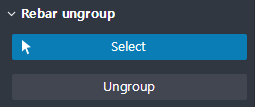
It ungroups the rebar group and changes rebar into wire.
Select : Selects a rebar group to be ungrouped.
Ungroup : After selecting the rebar group, if the user clicks on this button, it ungroup the selected rebar group and then changes it to Wire.
Rebar regroup
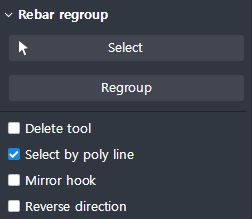
It selects a Wire line and change it into rebar to make it into a single group.
Select : Select the wire object that will be regrouped.
Regroup : After selecting the Wire and clicking on this button, it will change into a rebar group according to the property information set by the selected Wire.
Delete Tool : When activated, the selected wire in Regroup is deleted after converting into rebar.
Select by poly line : When selecting wire, selects it is selected in units of poly line.
Mirror Hook : Switches the hook start and end points set in the property.
Reverse Direction : Reverse the direction when it is Offset from the selected wire.
Edit Tab > 2nd sub tab
Classification
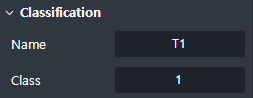
Specify the name and class for the rebar.
Name : Specifies the name of the rebar group to be regrouped.
Class : Used to classify the group of rebar to be regorup.
Specification
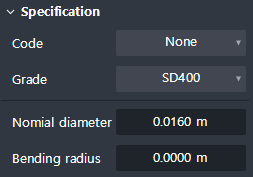
Set the same specification as the rebar diameter.
Code : Select criteria for rebar specifications. (Application of Spec DB.)
Grade : Select grade of steel grade based on selected criteria.
Diameter : Select the rebar diameter based on the criteria selected. It is only active when Code is selected. If Code: None, it is impossible to set.
Norminal diameter : You can check the actual input of the selected bar diameter.
Bending radius : The radius value is automatically reflected according to the selected criterion and diameter. You can enter it yourself.
Spacing
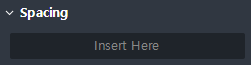
Enter the spacing information for the rebar being regrouped.
Spacing : Enter the spacing information for the rebar being regrouped. The value entered here is independent of the actual spacing and is used to display
the spacing values for reinforcing bar annotations when rendering 2D drawings. You can enter a single value or multiple values for the interval value.
(ex. 3@0.2, 0.15, 3@0.3)
Hook
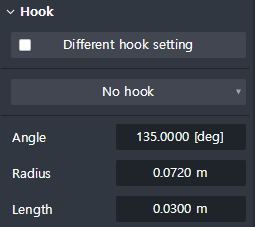
Set hook of regrouped rebar.
Different start/end hook : If it is activated, hook of start side and end side can be input differently. When activated, the Start point / End point tab button is activated.
Hook type : Determine Hook Type by angle.
- No hook : Do not create hooks
- ±180° : Create a Hook to have a 180 ° Hook.
- ±135° : Create a Hook to have a 135 ° Hook.
- ±90° : Create a Hook to have a 90 ° Hook.
- Custom hook : Create hook with user defined Angle, Radius, Length information.Angle : You can check the angle value of the Hook. (Hook angle can be set in case of custom hook setting.)
Radius : You can check the Bending radius value of the hook. (In case of the Custom hook setting, hook bending radius can be set.)
Length : You can check the length of the hook (except the bending radius). (Hook length can be set in case of Custom hook setting.)
Apply hook at splice location : If you enable the option, a hook is created for each rebar splice point.
Cover thickness
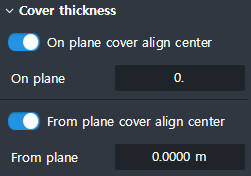
Enter the Cover information for the rebar being regrouped.
On plane cover align center : When enabled, the On plane input value is applied from the center of the rebar to the Cover value.
On plane : Enter the Cover value on the plane. Offset values can be given separately for each section where the bar is bent. (ex. 20, 30, 40, 50)

From plane cover align center : When enabled, the From plane input value is applied from the center of the rebar to the Cover value.
From plane : Enter the Cover value away from the plane in the direction of the rebar arrangement
Offset
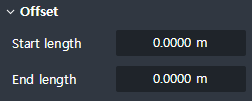
Enter the extension length of the longitudinal rebar from the start and end faces of the rebar.
Start length : Input the extension length of the starting part of the rebar. If it is a (+) value, it is shortened. and If it is a (-) value, it is lengthened.
End length : Enter the extension length of the rebar’s end point. If it is a (+) value, it is shortened. and If it is a (-) value, it is lengthened.
