Section
Overview of Functions
Use the Draw tool and Template Shape to construct the section consisting of the closed surface.
Details of Functions
Create&Edit Tab
Draw Section
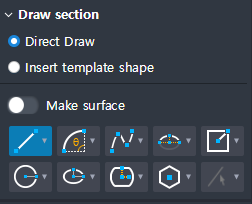
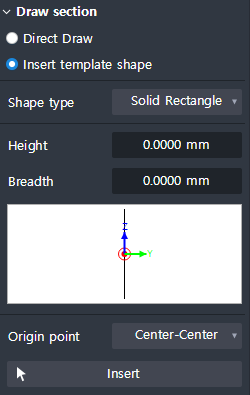
Define the shape of the user section.
Direct Draw : Draw your own profile using the Draw Tool.
Insert template shape : Define the section by inputting the type and dimension of template shape.
- Template type : Solid Rectangle / Solid Round / Octagon / Solid Octagon / Track // Solid Track / Half Track.- Origin Point : Determines the position of the origin of the template shape.
- Insert : Place a Template Shape on the plan drawing with the button.
Generate Section
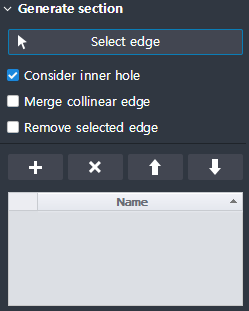
Select the edge created in 'Draw Section' function and register it in Section Table.
Registration is only possible when the selected edges form a closed surface.
The face unit registered in the profile table is the vertex of the section member generation using the user section.
It is used as a unit of matching.
Displayed when Draw Section> Direct Draw
Select : Select the edge constructed on the profile plane.
Consider inner hole : Creates a face in which the inner closed region is hollowed out when checked.
Merge collinear edge : If checked, merge is performed on the edge located on the same line.
Remove selected edge : If checked, deletes the selected edge at the same time as registering the face.
Add : Register the selected Edge or Template profile as Face.
Delete : Delete the face registered in the table.
Up : Changes the order of face registration in the table in the upper order.
Down : Changes the order of registration of faces registered in the table in the lower order.
(The order of face registration affects face matching of edge members.)