Steel > Column
Overview of Functions
Create a steel column member (1D).
Details of Functions
Create Tab
Column Type
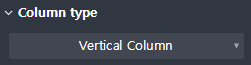
Sets the type of steel still column member (Vertical / Normal).
Vertical Column : Creates a vertical concrete column member.
General Column : Create a concrete column member of the general type.
Column height
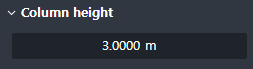
Displayed when it is a Vertical Column
Enter the height of the vertical type concrete column member
Draw
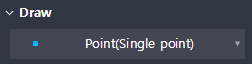
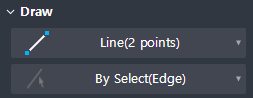
Provides Draw option for drawing columns.
Vertical Column
Point(Single Point) : Create a point by inputting one point.
Point(Center of points) : Create a point in the center of the inputted sub-points.
General Column
Line(2 points) : Input two points to create a line.
By Select(Edge) : Selects and creates lines on the plan drawing.
Preview level
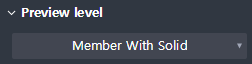
Select the preview exposure level when the draw of the member is not complete.
Member With Solid : It shows both the centerline of the member and its solid shape for the preview shape.
Member only : It shows only the centerline of the member for the preview shape.
Property Tab > 1st sub tab
Classification
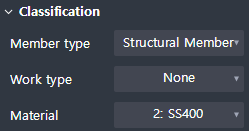
Sets the properties of a 1D column member.
Member type : Select a type of analysis for interface with midas Civil.
Work type : Select the work type.
Material : Select the material.
Group
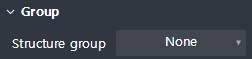
Select a structure group.
Property Tab > 2nd sub tab
Tapered member 옵션

Sets whether a cross-section member is created.
Section
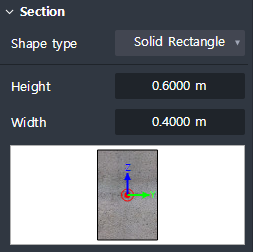
Set the type of section shape and enter section dimensions.
The types of sectional shapes provided are shown below.
Solid rectangle, Solid round, Octagon, Solid octagon, Track, Solid track, Half track
Local axis
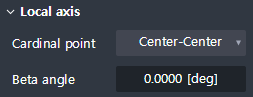
Sets the placement position and orientation of the section relative to the centerline(Geometry) of the member.
Cardinal point : Set the position on the section corresponding to the centerline of the member.
The section is positioned so that the placement of the section you have set matches the position of the centerline of the member.
Beta angle : Input the rotation angle of the section.
The right-hand rule is applied to the Local x-axis of the member (start → end).
Additional offset
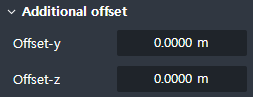
Additional distance from the cardinal point position to the local y, z direction is necessary to be inputted.
Offset-y : Enter the additional separation distance in the direction of the Local y.
Offset-z : Enter the additional separation distance in the direction of the Local z.
Shape variation
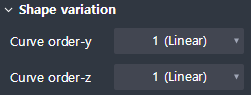
Displayed when Tapered member is checked ON
Define the connection geometry between the start and end section.
Curve order-y : Sets the curve order for the change of shape in the direction of the Local y-axis.
Curve order-z : Sets the curve order for the change of shape in the direction of the Local z-axis.
Property Tab > 3rd sub tab
Element type
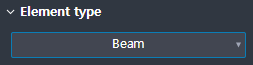
This sets the 1D element type.
Four types are available.
Beam / Truss / Tension only / Compression only
Boundary condition
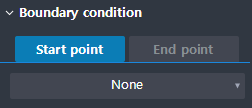
This sets the boundary condition at the beginning and the end of the Geometry.