Sweep
Overview of Functions
Use sweep to Move or copy the targeted object.
Details of Functions
Generate Tab
Copy Option

When checked On, the sweep object will be rotated and copied.
Type
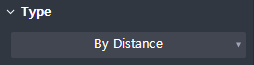
Choose how you sweep the object.
By Distance : Sweep the input distance from a specific location on the route.
By 2 Points : Sweep the distance by selecting two points on the path.
Select target
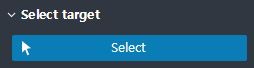
Select the targeted object to sweep.
Select Path
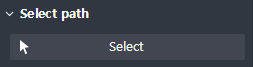
Select the Sweep path. You must select consecutive edges.
If Type is By Distance, 'Start' button to select a specific position to input Distance and 'Reverse' button to change the direction of Distance will be activated.
Edit path
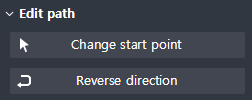
‘Change start point’ function allows you to select a specific location to enter the distance and ‘Reverse direction’ function to change the direction of the distance
Generate
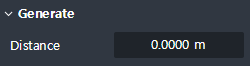
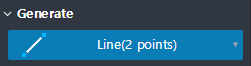
Input the Sweep distance.
If Type is By Distance, you can input the Distance value numerically.
If the Type is By 2 Points, you can select 2 points on the path directly.
Option
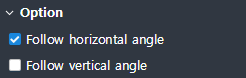
Select the option when proceeding with Sweep.
Follow horizontal angle : When checked On, the horizontal direction of the object is defined as the local coordinate system of the path (as a ‘global coordinate system’ when the check is off).
Follow vertical angle : When checked, the object's vertical direction is defined as the local coordinate system of the path (as a ‘global coordinate system’ when the check is off).
Preview level
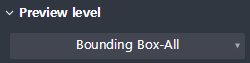
Determines the level of Preview expected after the Rotation is completed.
Bounding Box-All : The box that surrounds the entire target object is shown as Preview.
Bounding Box-Each : Each box that wraps the target object appears in Preview.
Original Model : The preview is the same as that of the original object.